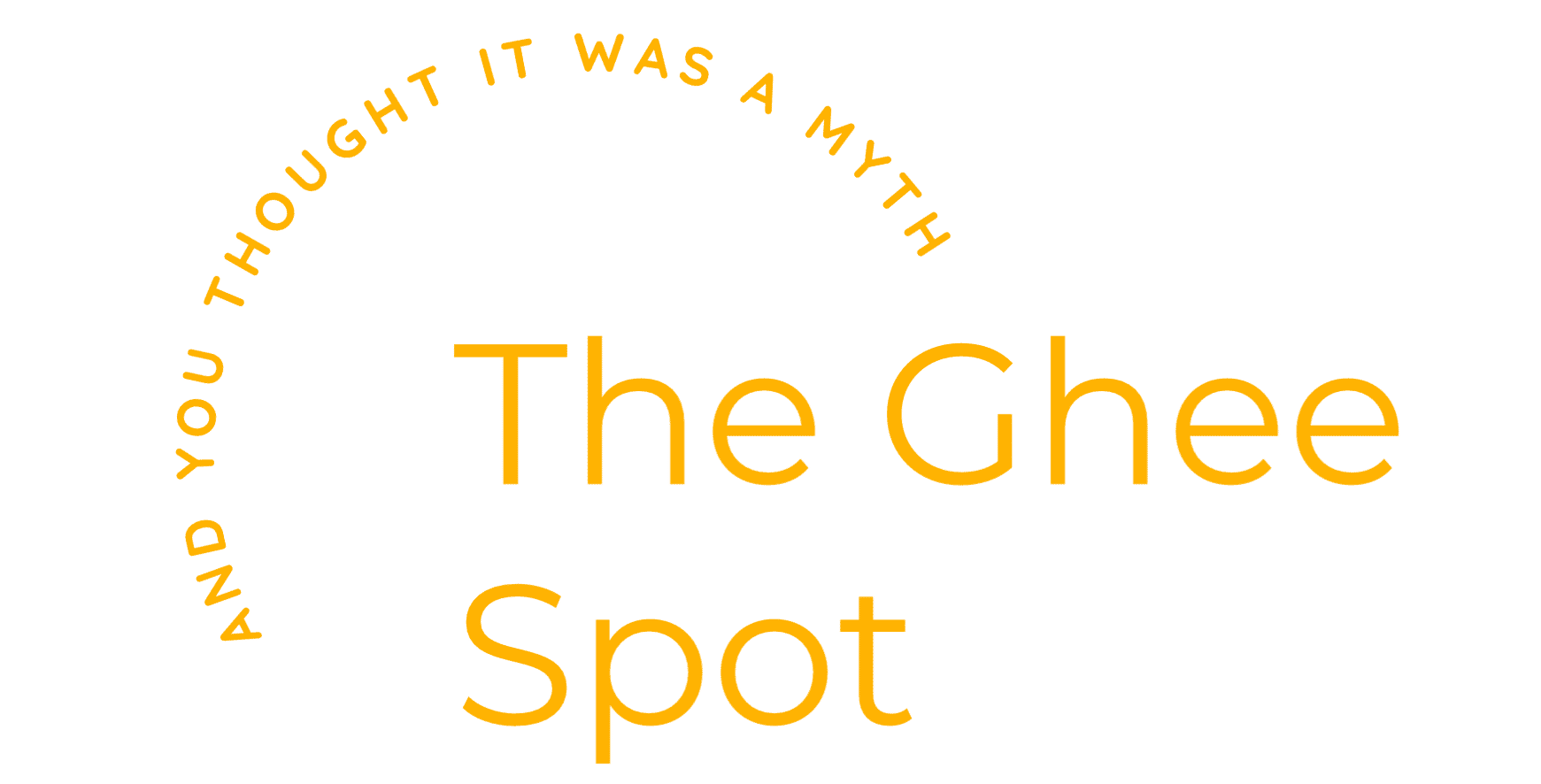What is Ezoic?
And here I thought I would start off the conversation with an easy question. Well it’s not so easy because as I learn more and more about Ezoic it becomes apparent that they don’t fit nicely into one box. So I’m going to cheat and just blatantly steal from them:
Ezoic provides web publishers with automated website intelligence for their ads, content, layouts, and more.
Ezoic leverages machine learning to better understand website visitor behavior. This includes the ability to collect important data and automate decisions that improve visitor experiences, SEO, and website earnings.
from Ezoic’s about us page at: https://www.ezoic.com/about/
See that last part? “improve vistor experiences, SEO, and website earnings.” (Emphasis mine) That’s really why we’re all here isn’t it? Well we’ve only been using Ezoic for 3 weeks and we’ve seen a big jump in earnings from the switch. They’ve got some other nifty features that we’re just starting to explore so we’ll have to come back to those later but for now we’ll focus on the money.
So again, what is Ezoic in relation to ads?
Ezoic pays you for showing ads on your website. They’re a replacement for Google Adsense. They integrate with your site to place the ads automatically, and while I didn’t like google’s ad placement features, I’ve been pleasently impressed by Ezoic so far.
Process
Sign up for Ezoic
Use our affiliate link if you really like us: [Full Disclosure, we make money if you use our link.]
Follow Their Setup Instructions
I really do like their instructions for the most part. There are a couple of things I’ll call your attention to.
Site Integration
Use the DNS or Name Server integration technique instead of the wordpress plugin. It’s actually quite simple and will enable more features later. The wordpress plugin is super easy to do but you’ll end up switching to DNS later anyway so why not just take the extra five minutes now?
Ad Tester
Turn it ON! This is the cool part. Their automated systems will start playing with ad placement on your site and find a good balance of ads and income. I’m actually impressed with it’s ability to place ads that actually fit into your site (unlike a certain other platform). You’ll probably want to start off with some placeholders like we did on Adsense so go ahead and make those same placeholders in Ezoic. I’ve I’ll go through how to put these into your Ad Inserter plugin on wordpress further down on this page. (Or skip to it.)
ADS.TXT
I know this is sounding like a paid advertisement but, yeah, I do like this feature as well. They’ve got a cool little management tool in adstxtmanager.com. Follow their setup and you’ll be off and running pretty damn quickly. Just make sure to authorize any of the sellers you use to use as well as Ezoic. Why your old sellers? Because the ads.txt impact will be immediate while you may not switch over fully to Ezoic for a couple of days or even longer (if you decide to drag it out.) I’d recommend using the Ads.txt Manager WordPress plugin. It’s pretty simple and effective.
Finishing up Ezoic Setup
Keep going through the Monetization steps in Ezoic and make sure to respond to your account rep’s email. They found one step that was keeping us from being fully setup and fixed it for us quickly once we asked what was going on. Between the DNS changes, ad sense exchange application and other setup steps it will take a couple of days for everything to process. If you don’t see ads showing up (and make sure to use a private browser session on your site to confirm) after a couple of days, just email your account rep for help. You can also check out this help page to see if you’re missing something: Why aren’t ads showing up on my site?
Removing Google Ads
Ok if you’ve switched over to Ezoic it’s probably because you weren’t happy with your Google Adsense setup but you’ve got google ads right now. So how do you unwind from google and switch fully over to Ezoic?
Permanent or Temporary?
First question you should ask yourself is if you want this to be a permanent change or not. Odds are you wouldn’t mind being able to switch back if something goes terribly wrong so the steps below will show you how to disable all that hard work we did here but it won’t delete it.
Ad Inserter
Back to our old friend, Ad Inserter. So this part is actually quite easy. We’re going to go through each of the tabs that we put code into and simply change the Insertion drop down menu to Disabled. If you want you can also unselect the pages (Posts, Static pages, Homepage, etc) just to be double sure. I wouldn’t recommend deleting all the code since you may decide to go back to adsense and there really isn’t a reason to delete it quite yet.
Click Save Settings 1-16. Whoa, feel that? The hard part is done! This will disable all ad placements on your site. Take a look around, it should be pretty clean and fast now that the ads aren’t loading.
Header Code
Here’s another huuuuuge effort for you. Remember that you had to embed some code onto each and every page in order for Google Adsense to work? Well luckily you used HFCM (or something similar) so the uninstall is pretty simple. For HFCM, just click the Status from ON to OFF for your Google Adsense Snippet. Leave any Google Analytics code on since you’ll probably still want to see data from your users.
Tired out from all this crazy code work? Nah, you’re a rock star.
Now what?
You’ve disabled your specific ad blocks for adsense and disabled your site wide adsense code, now what? That’s really all you need to do for now. If you start using Ezoic and find you don’t like it you can switch back pretty easily since we haven’t deleted anything. If you’ve been using Ezoic for a few months and just don’t think you’ll ever go back to google adsense then by all means come back and delete the code and snippets from your system. No reason to keep old code clogging up your server.
Placing Some Ad Blocks
Do you want to start off with some ads being manually placed? I can’t blame you because I did.
Make a couple of Placeholders in Ezoic’s AD Tester. You can just name them something simple (like where you want to put them) and leave everything else to the default settings.
Once you’ve got some made, go back to your Ad Inserter and start copy and pasting the code from Ezoic to new Ad Blocks in Ad Inserter. I recommend you use empty blocks instead of reusing your old blocks for two reasons, first you might want to go back to adsense and reusing the blocks means you’ll have to redo all those steps again, secondly you don’t want to accidentally leave a setting checked on the old block and have this new ad show up in unexpected places.
So copy and paste your code over and make sure to rename each ad block in Ad Inserter with Ezoic in the title so you can easily tell the difference between your old blocks and new blocks. Insert the new blocks how ever you would like. If you want a refresher on this go look at how we did it in Adsense.